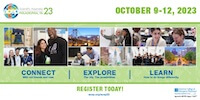FAQ
FAQ
We're now making it easier to cancel your membership from PayPal from both your Member's Area (put all the steps into the FAQs page) Paypal from the Web, and PayPal from your mobile app.
How to Cancel Your Paypal Membership from Your Members Area
To cancel your subscription please:
- Login to the "members-only" area and click on the "Cancel PayPal" link at the top left.
- Then log in again to your “members-only' area to verify yourself.
- Final step is to click on the "Cancel PayPal" link again and you'll see the PayPal logo with a link to unsubscribe. Click it and you’ll see you’re unsubscribed.
How to Cancel Your Paypal Membership from the Web
Another way to cancel your membership or verify that you’ve cancelled is to use your own Paypal account.
- Login to your own Paypal account.
- Copy and paste this link into your browser: https://www.paypal.com/myaccount/autopay/
- You will see a list of ALL your auto renewals from Paypal, including ours.
- Click on the “active” ASRN membership and make it “inactive”.
- After your’ve made it inactive you’ve successfully cancelled your membership.
How to Cancel Your Paypal Membership from your Mobile
- Login to PayPal Mobile
- Click on your "Wallet"
- Click on "Auto Pay"
- Click on "Active"
- Click on "ASRN"
- Click on "Manage"
- Scroll to the bottom and click on "Delete this Auto Pay"
- You'll get a confirmation and see it on the "Inactive"